We're so excited to introduce MiTravel’s new Note Card feature.
This fundamental feature allows you to personalize your Planning Board with Note Cards so all your ideas are kept in one place – from your packing lists to all your additional files.
This tutorial blog post will cover everything you need to know on how to use them to plan your perfect trip and make it your own!
What are Note Cards?
On the MiTravel Planning Board, you can now add Note Cards in addition to location cards. These Note Cards are blank canvas; you can write whatever you want on them and here’s how.
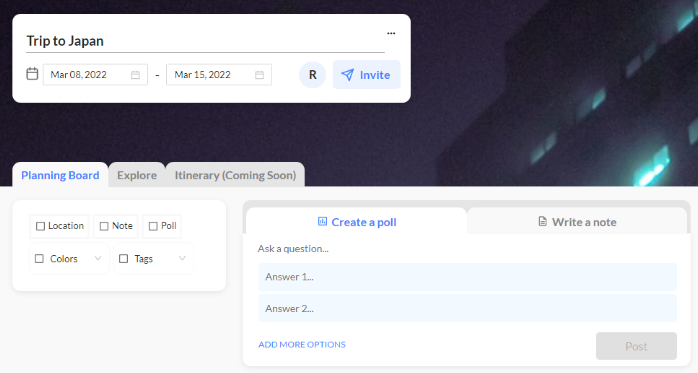
How to Use Note Cards
Simply click on the “Write a note” tab next to the poll tab to start. You can write a title plus a text body, and once you’re done click post to add it to your Planning Board.
You can edit your body text by bolding, italicizing, underlining, and adding strikethroughs to your text as you would with Microsoft Word or Google Docs.
You can also add lists and attach any additional files, such as other planning documents, tickets, and images (jpg and png’s work as well!), if you want to include more information.
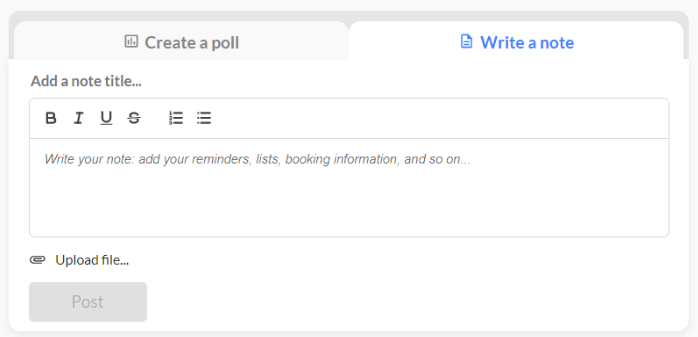
Once you’ve finished writing your text, the Note Cards will be added to your Planning Board just like a location card. Similarly, Note Cards can be customized the same way as Location Cards with colour codes, tags, and filters. If you’re not familiar with these functions you can learn more here.
For convenient access, you can edit your Note Cards by hovering over them and clicking on the pen icon, or the garbage to delete the Note Card.
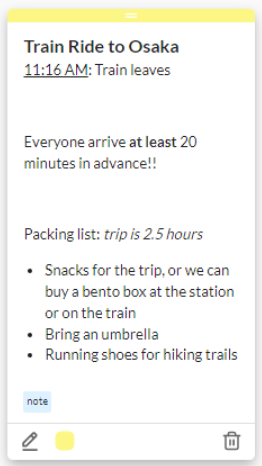
The possibilities for Note Cards are endless. You can use them however you see fit to personalize your perfect trip, but here are some of our favorite ideas to get you started!
Idea 1: Setting Reminders
You can use Note Cards to set reminders for yourself and your group on your Planning Board so that everyone’s on the same page (such as reservations, booking information, packing essentials, etc)!
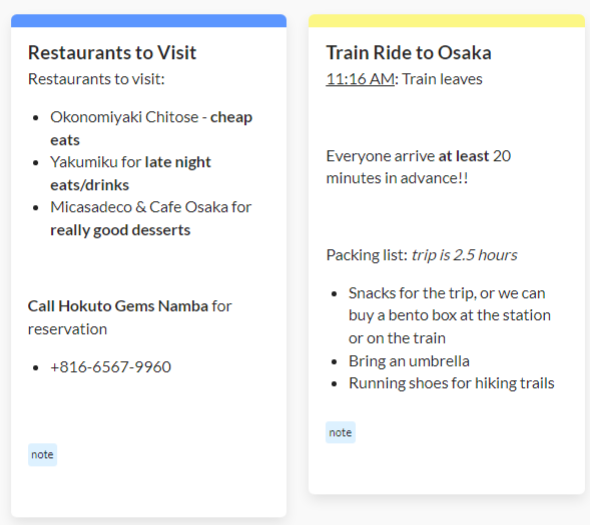
Idea 2: Creating a Packing List
Note cards are the perfect way to ensure your suitcase is complete so you can save yourself the hassle of post-flight shopping.
Select the list function, write down all your essentials, and the Note Card will serve as a reminder for everyone to finish packing.
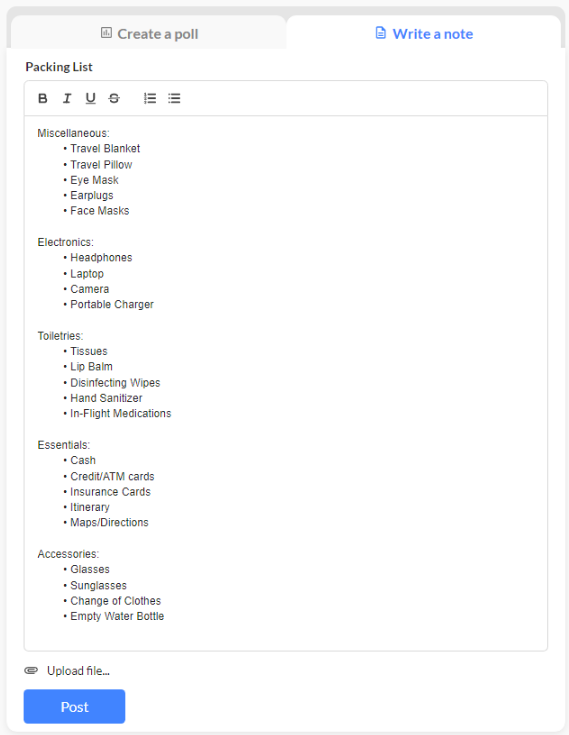
Idea 3: Keeping Track of Ideas
Suppose you have an idea of a fun excursion, but you haven’t thought of all the details yet.
Instead of writing it down elsewhere, you can write your idea in a Note Card, which will be automatically saved to the Planning Board where others can comment and give their input. This way you can intuitively plan and collaborate with your group.
Or simply, you can create a thread for discussing what to do on a particular day!
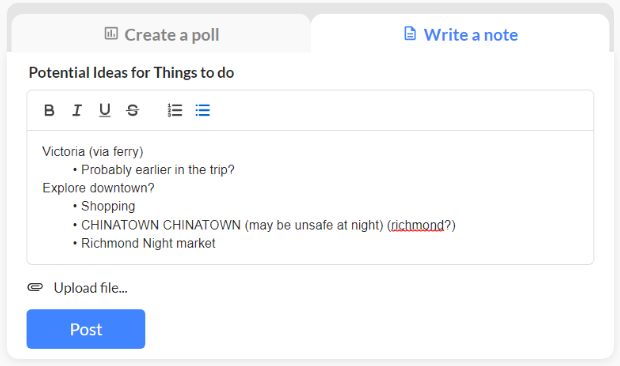
Attaching Files
Attaching files is another way you can utilize Note Cards. This is useful for a few reasons:
- Suppose you have tickets booked for an event or ride, instead of storing it elsewhere you can attach it to a Note Card and save it to your Planning Board
- You can store other planning documents such as budget trackers and timetables
- You can save pages as PDFs to access them offline instead of saving them as a link on your Planning Board
- Attached files can be downloaded by other collaborators

Happy Planning!
There are many more possibilities not covered in this blog post – feel free to explore, test, and try building your own MiTravel Planning Board.
We hope the additional customization will allow MiTravel to fully serve all your travel planning needs and truly be the collaborative one-stop-shop for everything group travel planning-related.
If you want to learn more travel planning tips and hacks visit our Resources Library or YouTube channel. Stay updated with any social media or new features by following our socials down below!
